Emulated Games in Armoury Crate!
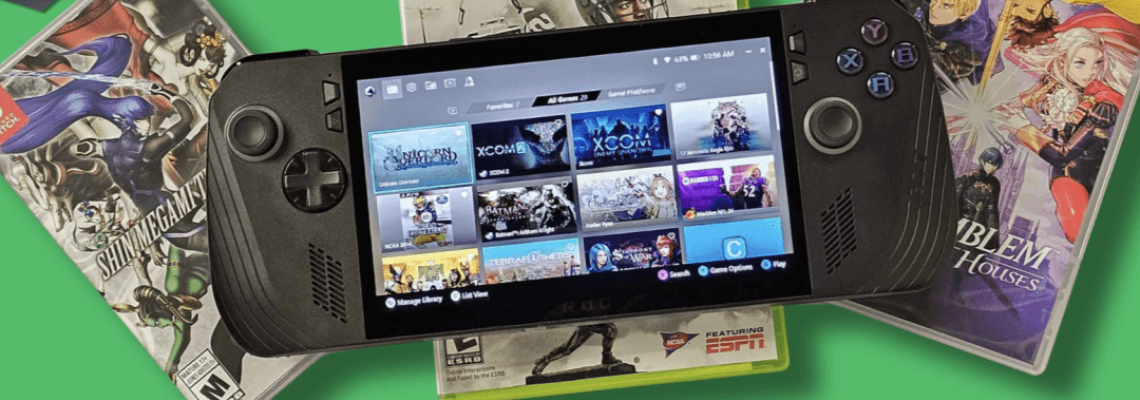
Emulated Games in Armoury Crate!
The unified front-end experience is one of the best features of a Linux handheld, whether it's the RG351P or a Steam Deck. Regarding an Android or x86 portable, it's one of the most common things people complain about not seeing. Fortunately, Armoury Crate has you covered if you have the ROG Ally or Ally X.
Armoury Crate performs admirably with PC games you've loaded from all the standard suspects right out of the box. Everything from Xbox Game Pass to Steam, Epic, and EA is detected without any issues. Adding loose executables, such as emulators or older games you've transferred from one PC to another, is equally simple. However, the ability to include emulated games as separate entries is lacking from the start. I made a tutorial to show you how to upload individual games from the Switch down to Dolphin because this capability isn't truly missing—it's buried a little deeper and a little obtuse.
Batch files are our secret weapon for a flawless front end. Regretfully, Armoury Crate cannot process commands at the end of the executable path. If it did, we could end each game by pasting a line of text. Using batch files is the workaround for this. Don't worry; they're straightforward to complete, and you can copy and paste most of them. We'll get you up and running quickly.
The Switch is the first. Create a new text document in your Switch emulator folder and rename it "game name. "bat.
This won't function unless you enable the view setting in Windows to allow you to switch extensions.
Once you've changed the filename, a popup warning will appear on Windows when you bat and remove the text extension. To rename the file, click "yes."
Launch the text document and enter.
start C:\YOUREMULATORPATH\EMULATOR.exe -g “C:\YOURROMPATH\GAMENAME.nsp”
The path to your emulator and ROM file should be entered in place of the ALL CAPS text above. Finding the file in Windows, right-clicking on it, and choosing "Copy as path" will accomplish this.
Verify that quote marks do not surround the emulator path in the initial portion of the line. The quotation marks ARE NEEDED in the second part. The "-g" component instructs the computer to launch the executable, which it will then use to launch the file in the second part of the line. Additionally, you can force your emulator to launch in full-screen mode by adding "-f" after the "-g." This is how it would appear:
start C:\YOUREMULATORPATH\EMULATOR.exe -g -f “C:\YOURROMPATH\GAMENAME.nsp”
After saving the.bat file, you must navigate to Armoury Crate. After entering Armoury Crate, select Manage Library. Then, press the L or R keys to open File Explorer. Since the batch file cannot be linked directly, I always choose the emulator's exe file and continue.
To access the game options, use the X button after choosing the emulator and hitting "okay."
After selecting the game information, click Edit in the upper right corner of the screen. Copy the path to your batch file where it says Launch CMD. On this screen, you may add the release date and modify the game title to your own.
A box cover or other artwork can also be downloaded and added to this page as game art.
You press "done," and strangely enough, you're finished. You should see the entry for your game after pressing B to return. To make sure it functions, choose it and launch it. The game should load even though you could briefly see the bat file flash.
These simple instructions will apply to all of your standalone emulators; the batch files will be the only thing that differs. The various systems and the batch templates that go with them are listed below.
PS3: (add –no-gui in between paths)
start C:\YOUREMULATORPATH\EMULATOR.exe –no-gui “C:\YOURROMPATH\GAMENAME.BIN”
Xbox360: (nothing in between paths)
start C:\YOUREMULATORPATH\EMULATOR.exe “C:\YOURROMPATH\GAMENAME.iso”
Citra: (nothing in between paths)
start C:\YOUREMULATORPATH\EMULATOR.exe “C:\YOURROMPATH\GAMENAME.3ds”
Dolphin: (needs /e in between paths and /b at the end)
start C:\YOUREMULATORPATH\EMULATOR.exe /e “C:\YOURROMPATH\GAMENAME.wbfs” /b
PS2: (Same as PS3)
start C:\YOUREMULATORPATH\EMULATOR.exe –no-gui “C:\YOURROMPATH\GAMENAME.iso”
PPSSPP (needs "–fullscreen" or it will launch in windowed mode)
start C:\YOUREMULATORPATH\EMULATOR.exe “C:\YOURROMPATH\GAMENAME.iso” –fullscreen
Am I overlooking any emulators? Did you experience any issues? Tell me! Even though I checked these on my computer, I could still have made an error or copied something incorrectly!







