How to Fix 'This Device Isn't Play Protect Certified' Message
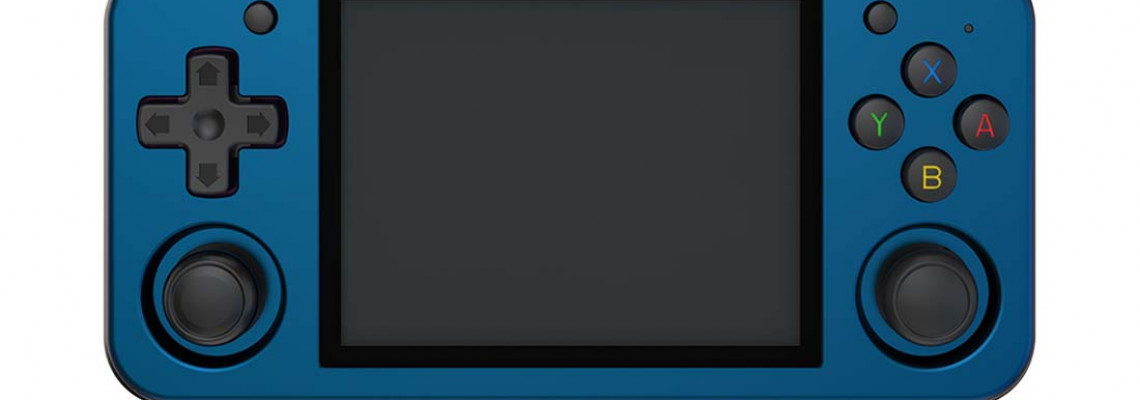
How to Fix 'This Device Isn't Play Protect Certified' Message
You've just received your brand-new Android smartphone and are prepared to set it up. After completing the initial setup, you see the notification "This device isn't Play Protect certified" when you open the Google Play Store. That's odd because it runs Android; it should be able to download programs from the Play Store.
That's accurate, but it's not the whole story. Not all Android devices have undergone Google's formal certification process; others are based on customized operating system versions. We encountered this issue with the ZPG A1 Unicorn, and dual-boot devices such as the Anbernic RG353V also experienced it.
Register Your Android Handheld (The Easy Way)
Rooting your portable is another reason to get the notification "This Device Isn't Play Protect Certified." Rooting your handhelds also allows you to install custom ROMs, like LineageOS. The ability to install Magisk modules is an additional perk, but we'll talk about that later.
However, the following actions must be taken if you wish to be able to download apps from the Play Store:
Install the Device ID application on your Android mobile device.
Launch the File Manager app on your device.
Go to the folder called Downloads.
To install the Device ID APK you just downloaded, tap on it.
Open the Device ID app when it has been installed.
The Google Service Framework (GSF) number should be copied or written down.
Go to the page for Google Device Registration.
Enter or paste the previous GSF number.
Press the Register button after confirming the reCAPTCHA.
Restart your Android handheld after registering.
To sign in, open the Google Play Store and tap the button.
Enter the Google account you wish to use to log in.
Patience is Key
After enrolling, you should be able to access the Play Store on your Android handset within 15 minutes. The registration procedure may take a little longer. The longest time we've observed between registering and being able to download apps on a portable device that wasn't previously certified is roughly twenty-four hours.
We've heard that there's one thing you can do to get device registration to happen more quickly. This entails using the Settings app to clean the cache and storage of the Play Store and Play Services. Here's how to accomplish that:
- Launch the Settings application.
- Tap Apps.
- Tap the See all X apps drop-down if required.
- Tap Google Play Services after swiping down.
- Tap Storage & Cache.
- Press the "Clear Cache" icon.
- Return to your installed program list.
- Choose the Google Play Store.
- Press the "Clear Cache" icon.
- Turn your portable device back on.
- Try to log in after launching the Google Play Store app.
If clearing the cache doesn't resolve the issue, you can also clear the storage. Simply follow the instructions above, selecting Clear Storage rather than Cache. After restarting your portable device, try logging in with your Google account.
It's important to note that you can't actually "speed things up" once a device has been registered. If you try to re-register the same ID, Google will notify you that it is already being processed. Again, wait a while before attempting to download apps and log in.







