How to Setup Obtainium on Android
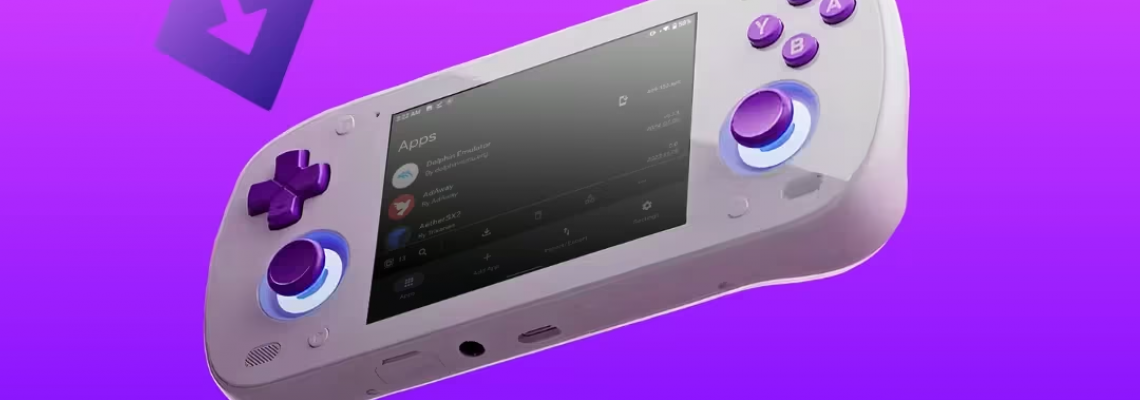
How to Setup Obtainium on Android
The App Obtainium helps users update and monitor apps distributed through GitHub, official websites, and other non-Play Store venues.
Since many recommended programs and emulators are only available through GitHub and are not visible on the Play Store, this tool is helpful for old handheld Android devices.
You would typically need to monitor when a new version has been released, go to the App's release page, download the most recent.apk, and install it using Android's file manager to manage apps installed via GitHub. Obtainium does all of this for you and provides system-level notifications to inform you about new releases and if set up, automatic downloads.
Getting Started
Let's keep things simple to begin. You don't have to use a computer to transfer files from your computer to your Android smartphone. This is more difficult to accomplish. The handheld is used for everything in the guide below.
If you have never done anything more than download from GitHub, setting up Obtainium may seem daunting, but it's remarkably simple. If you follow along with the guide, I'll verify it.
What You'll Need
- Android handheld
- This won't function unless Wi-Fi is enabled.
- 1GB in useable space
- Although the amount of space required varies, 1GB should be sufficient to guarantee adequate download room.
Set Up Obtainium
Obtainium setup is a set-it-and-forget-it situation. The majority of the process involves tracking your apps and ensuring proper identification.
That's about it. Let's get started.
Step 1: Download Obtainium
The first thing you must do is download Obtainium.
Launch your favourite web browser on your mobile device and navigate to https://github.com/ImranR98/Obtainium.
By discovering this article on your handheld and hitting the link above, or by simply opening Google and searching for "Obtainium GitHub" from your handheld, you can quickly locate this link rather than manually typing it in.
- You can select the version in the Releases section by looking for it or scrolling until you see the term Releases.
- Locate the most recent APK under the Assets section.
- The most recent at the time of writing is app-arm64-v8a-release.apk.
The Quick Notes section contains further information about the distinction between F-Droid and "normal" releases. Still, to keep things simple and prevent further misunderstanding, we'll continue with the usual one. The droid-release version is identical to the typical release setup shown above.
Press the notification when your browser tells you the download is complete, and the App will open from there. Go to your File Manager program, select Downloads, and the.apk should be there if it doesn't open that way or if you do nothing.
- To open the.apk, tap on it.
- Select the package installer.
- When you select "Just once" or "Always," a prompt to install it will appear.
- Any.apk file you open using your File Manager app will begin installation if you select Always.
- If you select "Just once," the File Manager application will prompt you each time you try to launch a.apk file.
- Press Install.
- Press the Settings button and then turn on the knob next to Allow from this source if you receive a warning about your preferred browser or the File Manager app not letting you install programs from unknown sources.
- When a screen similar to the two images above appears, click the back arrow in the upper left corner and select Install.
Step 2: Add apps via Obtaintium
Here, you can either manually add apps using Obtainium or add them using app settings. The configuration file technique is usually the simplest, but manually adding them is also very easy if the desired program isn't present.
Add Apps via Online App Configurations
Obtainium's main function is to monitor and source downloads from GitHub, but it's not only GitHub.
Some apps are delivered through links, other websites, and official websites; some are less clear-cut than others. With prefabricated app setups, we can even avoid searching for these connections and websites and finding out how to set them up correctly.
On your mobile device, navigate to https://apps.obtainium.imranr.dev.
This website, operated by the Obtainium developer, is a crowdsourced configuration database. Popular apps can be found here, and you can add them straight to Obtainium by tapping a button.
After ensuring that Obtainium is installed, look for an application.
After selecting an app, click Add to Obtainium, and Obtainium ought to launch immediately.
Raw JSON should appear in the centre of an Import App window that Obtainium opens. Press "Continue."
When the App is added, it should say "Not installed" next to it in the Apps area.
A screen like the one below should appear when you tap the App. Go directly to the guide's Install the App section.
Manually Add Apps via Obtainium
- Click Add App at the bottom of Obtainium.
- You should include the GitHub link in the App Source URL. Don't press Add just yet. For instance, the app source URL for MelonDS would be https://github.com/rafaelvcaetano/melonDS-android.
You should see Additional GitHub options beneath that, but now, you should only be concerned with a few. You can choose whether or not to enable them.
- Include Pre-releases: Pre-release versions of several apps are made available on GitHub before the main release. If you enable this, your apps will be downloaded and updated each time a regular release or pre-release occurs.
- Fallback on older releases: If a new release only contains, say, an iPhone.ipa and not a.apk, the App can search for prior releases.
- Verify the latest tag: This will confirm that you are getting the most recent version.
- Use the latest asset upload as a release date: The day the App was posted to GitHub will be the App's release date.
- Track-Only: The App will only send notifications about new app releases, and it becomes your responsibility to download them.
- Apps will only update automatically if Android 12 or later is installed on the device.
- After adding the source URL and turning on or off the desired settings, click Add next to the App Source URL.
Step 3: Install the Apps
After adding the source URL or the App through a configuration link, you should see a screen similar to the one below, with the term "Install" at the bottom and the program displayed in huge letters.
- Press Install.
- An alert should appear on your smartphone, asking the most pertinent question: Would you like to install this application?
- Press Install.
Congratulations! You've now successfully used Obtainium to install a program! Have a party!
Quick Notes
The App may occasionally ask which .apk file you wish to download when you add a GitHub source that contains numerous files in a single release. One file is marked with foss in the image below, whereas the other is not.
F-Droid/FOSS apps are open-source, require no commercial or paid libraries, and don't have trackers like Google or ad networks. The standard releases are similar to those obtained straight from the Play Store.
In most cases, the FOSS or F-Droid version is preferable if you're attempting to reduce the number of background processes or don't like the trackers described above. In any case, both are good.
When you click Install in the last step using Obtainium, you may get an additional screen requesting permission for Obtainium to install apps from this source, similar to what Chrome did previously. Activate the knob and press the back button in the same manner. You might need to click Install again after that, but everything will work typically now.
Post-Install
You're practically set to go after installing the App and tracking its updates. There are a few settings to check, but the Updating portion is the most crucial.
The Background Update Checking Interval should be examined first. The App updates your apps according to the interval you specify here, but by default, it checks for updates every time it opens. You must be running Android 12 or later for it to update automatically. It will check for updates and notify you if the firmware is lower.
Since the default is good, I leave mine set at six hours. I rarely want to download updates, but if I want, I can use Obtainium's main view to update it.
The options here are mostly for organizational purposes. They do exactly what the setting suggests, but it's entirely up to you whether you want to, for example, pin updates to the top of your Apps list.
Updating
As was previously mentioned, Obtainium on Android 12 and later can update apps in the background. But what should we do because many outdated handhelds don't support Android 12 and later?
We update by hand, which is also quite simple.
- Ensure you are in the Apps area in the corner when you open Obtainium.
- To choose all of the apps you have added to the App, tap the dashed-line box.
- Click the download icon, the arrow pointing downward with half a box underneath it.
- The App will have a knob next to it and ask if you want to update x apps. Press "Continue" after sliding it to the "On" position.
Your applications will automatically update by default if your device runs Android 12 or later.
Tap an app in the Apps window, press the pencil icon at the bottom left, scroll all the way down to find Exempt from background updates (if enabled), and toggle it on if you want to disable it.
Obtainium won't update the program automatically in the background while this option is enabled. You must launch Obtainium, navigate to the Apps area, select the available update, and click the Update button in the centre of the bottom. It should resemble the first screenshot shown above.
Wrap-Up
For old-fashioned handhelds, Obtainium is a blessing. Many of the most well-recommended apps are either available on the Play Store but not on the device itself, or they are distributed through GitHub. This is the ideal remedy for both issues.
For specific devices, specifically the Retroid Pocket series, I advise customers to download Obtainium after setting up the device and download software in this manner rather than installing the apps displayed during the setup process.
Each handheld has many intricate elements and peculiar software features, so gaming on them is much easier when you have one less thing to think about. Obtainium can quickly ensure that your apps are up to date and that you're keeping up with any changes made to them.







