How to Upgrade ROG Ally X SSD
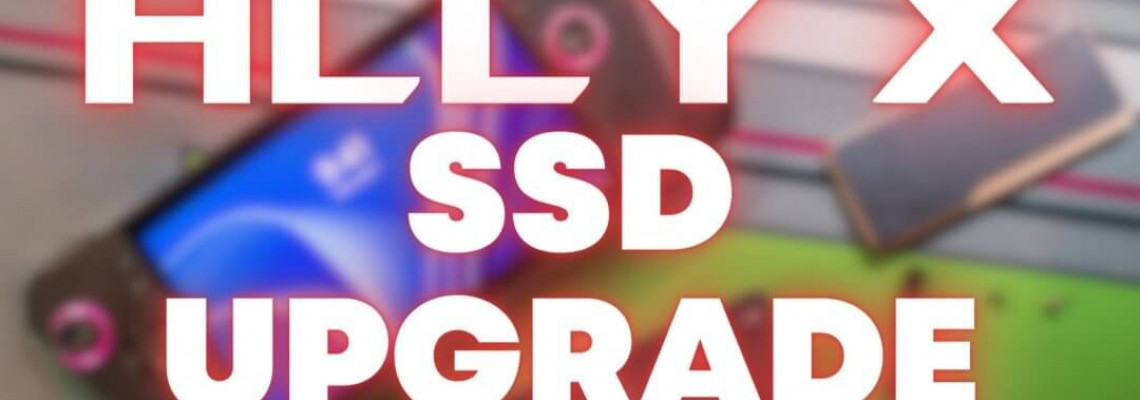
How to Upgrade ROG Ally X SSD
Numerous significant improvements have been made to the ASUS ROG Ally X to enhance the user experience. One such instance is utilising a conventional 2280 M.2 NVMe drive instead of the original Ally's 2230 form size.
If you wish to upgrade the ROG Ally X SSD, you are no longer restricted to 2TB of storage. Before opening the back shell, you should do a few things. Today, we'll take you through each step.
Step 1: Gather Everything and Prepare Your ROG Ally X
You already have some of the necessary tools to tinker with your gadgets like ours. But since having a checklist is usually a good idea, we've included one below. We have also given some suggestions if you are unsure what to look for.
What You'll Need
- M.2 2280 NVMe SSD
- Recommendations:
- Silicon Power UD85 NVMe (2TB)
- Samsung 990 EVO (1TB / 2TB)
- WD_Black SN850X (1TB / 2TB / 4TB)
- Samsung 990 PRO (1TB / 2TB / 4TB)
- INLAND Performance Plus NVMe (8TB)
- NVMe SSD Enclosure
- Recommendations:
- UGREEN SSD Enclosure (10Gbps)
- ASUS ROG STRIX NVMe Enclosure (10Gbps)
- Sabrent USB 3.2 SSD Enclosure (10Gbps)
- UGREEN M.2 NVMe Enclosure (40Gbps)
- iFixit Toolkit / Size 0 Philips Screwdriver
- Guitar pick (also found in iFixit Toolkit)
- SSD Cloning Software (i.e. Macrium Reflect Home)
Step 1.5: Turn Off Device Encryption
Before we get into the specifics, you need to disable Device Encryption on the ROG Ally X. This feature is enabled by default on almost every portable device, including tablets, laptops, and gaming handhelds.
Its objective is to give the data stored on your device extra security. Although it's an excellent concept, activating this can lead to many issues if you don't have the Bitlocker recovery key. We advise you to turn off this option when ordering the ROG Ally X SSD upgrade process. However, if you have successfully replaced the SSD, you can always go back and switch this biton.
- Open the ROG Ally X's Settings app.
- From the sidebar, choose Privacy & Security.
- Choose Device encryption from the Security section.
- Toggle Device encryption off by tapping the toggle next to it.
- Be patient and wait.
Disabling Device Encryption can sometimes take a long time; our ROG Ally X took roughly 30 to 45 minutes.
Optional: Move (or Uninstall) Your Games to Speed Things Up
When you first received the ROG Ally X, you likely installed several games and programs. That's fantastic, but upgrading the ROG Ally X SSD could be problematic. This is because more data must be duplicated, and more storage is being used.
You can transfer your files and games to the microSD card, but it's unnecessary. This can significantly expedite the procedure as a whole. For example, after deleting games and files, I reduced Ally X's initial 950GB of data to less than 200GB, and the SSD was cloned in roughly 15 to 20 minutes. Otherwise, you won't be able to replace the SSD until you've been waiting a few hours.
- Using your ROG Ally X, launch the Steam app.
- Go to the library you have.
- Choose the game that has to be transferred first.
- Click the Gear button on the listing.
- Select Properties.
- Click Installed Files in the left sidebar.
- To move the install folder, click the button.
- Verify that you have selected your microSD card.
- Press "Move."
- Do not continue until the game has been relocated.
For any more titles in your Steam collection, follow the same procedures as before. After that, we advise backing up any further files to the cloud or transferring them to the microSD card. Before continuing with the remaining steps in this article, remove them from your ROG Ally X's internal SSD.
Step 3: Clone Your SSD
When it comes to setting up your new SSD, you can move your data across in a few different ways. However, we discovered that Macrium Reflect Home was the most successful approach. With the help of this free tool, cloning your old SSD to the new one is surprisingly simple and requires little effort.
The only warning I'll provide is the amount of data on your current SSD. You must wait a long time if your ROG Ally X is already wholly loaded and the 1TB of storage is nearly complete. The amount of data that must be copied and moved increases with size. Fortunately, my home connection is fast enough that before I started, I just moved everything to the microSD card and erased all significant games. Naturally, your experience may differ, so choose the option that suits you the best.
Install Macrium Reflect Home on your ROG Ally X if you haven't already done so.
Plug the new SSD in after placing it inside the enclosure.
Launch the app for disk management.
Find the new SSD at the window's bottom.
Ensure the NVMe is checked and GPT is selected when the "Initialize Disk" panel appears, then click OK.
Launch the app Macrium Reflect Home.
Verify that the attached NVMe is visible at the bottom of the window.
Click the Clone this disk… button beneath the "Disk 1 GPT."
Choose a disk to Clone in the resulting dialogue.
Choose the NVMe that is attached.
Click the Copy Partitions button after selecting.
Select Shrink or Extend from the drop-down menu to fill the target disk.
Press the "Next >" button.
Press the Next > button once more.
Click "Finish" from the Clone Summary page.
When prompted, verify that the "Run this backup now" option is selected, then click OK.
Click the checkbox to confirm if a warning about the drives being overwritten appears, then click Continue.
Get a drink and a snack.
Step 3: Out With the Old…
After the cloning procedure is over, it's time to open the ROG Ally X and start working. The method isn't as difficult as it might seem at first, and the following sections are really easy. It's not as difficult as attempting to replace the SSD on the MSI Claw or something similar.
- Take off the microSD card from your Ally X if you have one installed.
- Safely remove the attached SSD enclosure.
- Turn off your ROG Ally X completely. You can either use the Power Menu from the Start Menu or press and hold the power button until it shuts off.
- Turn your ROG Ally X over and put the screen down.
- Take off the six screws on the handheld's rear with a Philips 0 screwdriver.
- Keep these screws in place.
- Additionally, we advise positioning them such that you can easily identify which screw goes where.
- Take out a small piece of plastic or a guitar pick.
- Separate the front and back shells gradually and cautiously, beginning at the opening surrounding the triggers.
- A RIBBON CABLE IS ATTACHED TO THE REAR BUTTONS, SO DO NOT "RIP" OFF THE BACK COVER.
- Carefully remove the battery-connected cable using a plastic pry tool.
- Take off the screw that secures the present NVMe.
- Use a plastic pry tool to remove the heat sink from the "old" SSD.
Step 4: …In with the New
It's time to install the new SSD and reassemble everything now that the old one has been removed.
- If you have "en'" already, take the "new" SSD, but that hasn't been the case.
- Put the"me" SSD'ss heat sink on it.
- Reinstall the mounting screw after inserting the SSD.
- Put the battery cable back in place.
- Place the front and rear cover plates in line.
- Until you hear the clips pop back into place, gently press them together.
- Put the six screws back in place that you took out before.
Step 5: Fire Up
You may have reached this point, become overly excited, and attempted to turn on your recently upgraded ROG Ally X, only to discover nothing occurred. Don't worry if this is the case. Please remove the included charger and connect it to the Ally X.
After that, watch for an indicator light at the top between the Volume Down button and the second USB-C port. Press and hold the Power Button until the boot screen appears after the indicator lights up.
Voila!
You've successfully added more storage to the ROG Ally X, giving you more room to install programs, games, and other content. After Windows has properly loaded, open the File Explorer application to confirm that the right amount of storage is displayed.







