MinUI for RG35XX Plus and RG35XXH Guide
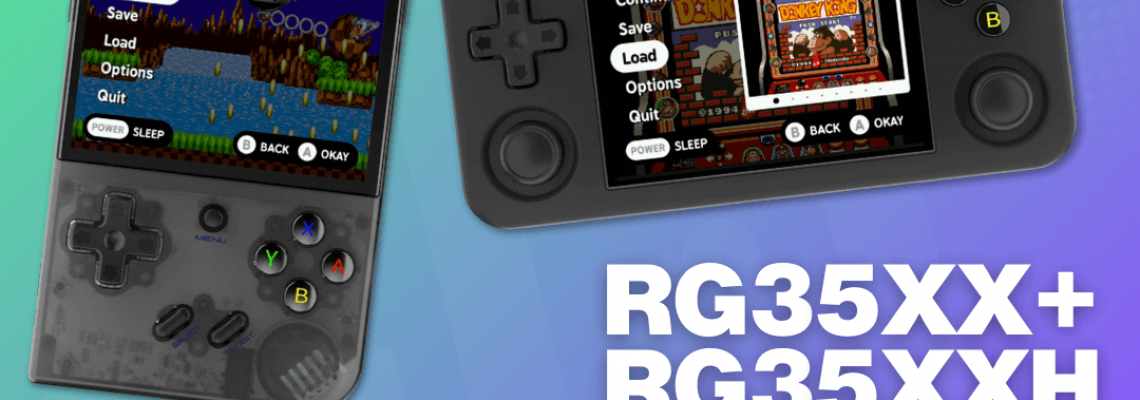
MinUI for RG35XX Plus and RG35XXH Guide
If you're like me, you're immediately curious about what custom firmware is available for a new gadget so that it can be even better than the stock firmware. The most recent models from Anernic are the RG35XX Plus and RG35XX H. MinUI has always been praised for being straightforward and user-friendly for non-tinkerers. Although MinUI is currently in beta testing for these devices, it still functions flawlessly and, in my opinion, significantly better than the standard firmware. As I went on this adventure, I published a brief tutorial for anyone wishing to install this on their device. Zu produced an excellent video on this procedure for those who learn best visually:
Materials Needed:
2 Micro SD cards
SD Card Reader
Computer or Laptop
An Unzipping Program Like WinRAR, 7-Zip, or PeaZip
Step 1) Download MinUI
Visit Shaun Inman's MinUI Github by clicking this link. As of this writing, MinUI-20240120b-1 is the most recent version, which will be at the top. Download MinUI-20240120b-1-base.zip and MinUI-20240120b-1-extras.zip from assets to a preferred location.
Step 2) Prepare Your SD Cards
Like most Anbernic devices, the RG35XX Plus and RG35XXH employ two micro SD card ports. Since this is where the firmware will be stored, the first SD card must not be huge. I recommend a reliable brand of 16 GB or 32 GB SD card. Since you will place your games on the second SD card, I suggest getting something more significant. SD Card 1 will be used for the custom firmware, and SD Card 2 will be used for the games directory.
The CFW SD card must be formatted in FAT32; the other card may be FAT32 or exFAT. After inserting the card, right-click on it and choose "Properties." It will inform you of its format in addition to the file system. You must convert it to the proper format using a formatting program like SD Card Formatter if it isn't already in FAT32.
The structure of SD card 1 must match that of the SD card included with your device. Even using the same one that came with the device is an option, but it's been reported that they break down more frequently than a reliable brand, and your results can also differ. If you're using a new SD card, copy all the original files from the device's original card on your computer, then transfer them to the new card. This step is already completed if you are only using the original card.
Step 3) Adding the Correct Files
Put the first SD card into your PC. Proceed to the GitHub page where you downloaded those two files. MinUI-20240120b-1-base.zip can be extracted by right-clicking on it. Find and open the rg35xxplus folder. A file named dmenu.bin is in this folder. This file must be copied to the SD Card 1's base. This completes SD Card 1, allowing you to replace it in your device's TF1 slot.
Put the second SD card into your PC. MinUI-20240120b-1-base.zip contains another zipped file that reads MinUI. Keep this zipped! Copy that still-zipped folder to SD Card 2's base now. Once complete, place the SD card into your device's TF 2 slot.
Ensure the Roms and Bios folder is copied to SD card 2z from the MinUI-20240525-0-base.zip file.
Step 4) Installing the CFW
Now, insert both SD cards into your smartphone and turn it on. When you switch it on, it will notify you that MinUI is being installed on your device. As your smartphone installs the customized firmware, let it alone. After it is done, restart your device to restore MinUI!
Step 5) Adding Games
Reinstall SD Card 2 on your PC. You'll see that there are now directories that weren't previously present. Your lawfully backed-up games can now be added to your device. Navigate to the "ROMs" folder. All the systems to which you can add games will be located here. Move your games to the appropriate location by copying and pasting them. Famicom, or FC for short, is where your NES games would be stored. Your SNES games will be stored in Super Famicom, or SFC for short. After you're done, reconnect your SD card to your smartphone.
Step 6) Optional Extras
Do you recall when we first downloaded MinUI-20240120b-1-extras.zip? This includes unnecessary additional systems and emulators you can install on your device. These systems include TurboGrafx-16 (and TurboGrafx-CD), Neo Geo Pocket (and Color), Pico-8, Pokemon mini, Sega Game Gear, Sega Master System, Super Game Boy, and Virtual Boy. Naturally, I desired these additional systems, and I'm sure you do too.
Reinstall SD Card 2 on your PC. Find the location of the MinUI-20240120b-1-extras.zip file now. Unzip this file just like before. The contents of that file, including the BIOS, Emus, Saves, Tools, and Roms, will be copied to the SD card's base. You can then put this back into your device and turn it on when it's done.
You will have more folders to store your games in, exactly as previously.
Despite your belief, you're done! To update this firmware, download it and copy the updated MinUI.zip file to your SD Card 2. Let's now examine a few of the features of this customized firmware.
Overview
First, I like how much the interface looks like the Analogue Pocket. It's not bustling and quite basic. I can choose and play a game without being distracted by box art. Additionally, no extensive menus or settings are visible. Holding the middle function button while hitting the volume buttons will change the brightness. There is nothing more to tweak on the main menu.
You can now get a list of all your games after choosing the system you wish to use. You now have more options when selecting a game using the function button. Continue, save, load, options, and quit are all available. You may adjust hotkeys, filters, and screen size in the options menu. These can be saved either per system or per game. Compared to other gadgets, this makes tinkering much easier. This firmware may not include wifi or box art, but it's still the best option for a more understated style.
Hopefully, the instructions helped you install MinUI on your new RG35XX Plus or RG35XXH so you can enjoy them even more! The RG35XX Plus is my first Anbernic gadget since the RG351V, and I already know I'm going to like it. Purchase your own RG35XX Plus on Amazon to enjoy speedy shipping. Are you more intrigued by the RG35XXH? You can also purchase one of those on Amazon by clicking this link! if you want to place an order through the official Anbernic store.
Are you undecided between the Anbernic RG35XX Plus and RG35XX H? Read Raven's articles about the RG35XX+ and RG35XX H here and here. Do you want a comparison? Ban's article here has you covered.







